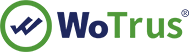SSL Certificates Installation Instruction - Winodws 2003 Server IIS 6.0
You will receive an email that contain a zip file after your SSL certificate is issued, the zip file have 3 files: one is like UTN*.crt, this is the root CA, no any use, second is like WoSign*.crt, this is the intermediate root, please rename it to intermediate.crt, the third file is your SSL certificate like www.mydomain.com.crt .
1. Start the certificate installation process:
Under Administrative Tools, open the Internet Services Manager. Then open up the properties window for the website you wish to request the certificate for. Right-clicking on the particular website will open up its properties.
2. Select to “Process the pending request and Install the certificate.”
From the Web Site Certificate Wizard, select the "Process the Pending Request and Install the Certificate " option.
3. Select the certificate file to install
Type in the location of the certificate response file (you may also browse to the file), and then click Next. (save the certificate in a notepad file with a .cer extension)
4. Specify the SSL port number
Specify SSL port 443 which is the default secure port.
5. Confirm the certificate details
Read the summary screen to be sure that you are processing the correct certificate, and then click Next.
6. Click "Finish" to complete the installation process
You will see a confirmation screen. When you have read this information, click “Finish”.
7. Install the Intermediate Certificate
Run "MMC" and and import Intermediate Certificate from "Intermediate Certification Authorities" - "Certificates" - "All Tasks" - "Import", select "intermediate.crt".
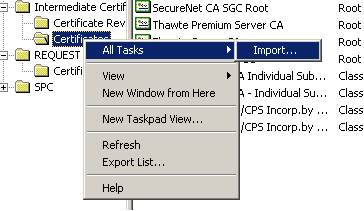
8. Test the server
Test your certificate by using a browser to connect to your server. Use the https protocol directive (e.g. https://your server/) to indicate you wish to use secure HTTP. The padlock icon on your browser will be displayed in the locked position if your certificates are installed correctly and the server is properly configured for SSL.