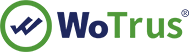SSL Certificates Installation Instruction - Plesk 7.0
To install your certificate in Plesk 7.0 follow the instructions below:
a. Fetch your certificate
1.You will receive an email when your certificate is issued.
2.Select the 'Standard certificate' format option to download your issued certificate.
3.Copy and Paste your WoSign certificate (first certificate) to a text editor (Notepad) and save the file with a .txt extension.
4. Copy and Paste the Intermediate Certificate (second certificate) to a text editor (Notepad) and save the file with a .txt extension.
b. Installing your Certificate:
1. Login to the Plesk 7 Control Panel.
2. From the left hand menu, select 'Domains'.
3. Click on the domain name that the certificate is for.
4. Click on the 'Certificates' menu item.
5. There is a button in the middle of the page labelled 'Browse'. Click 'Browse' and navigate to the location of the saved site certificate you received from thawte . Selecting it, then select 'Send File', this will upload and install the certificate against the corresponding Private Key.
6. The certificate name will now appear in the list of certificates at the bottom of the page.
7. Click on the name of the Certificate from the list.
8. The box on the page labelled 'CA Certificate'. You will need to paste both the CA Intermediate CA Certificate and Root certificates you have received into this box.
9. Click the 'Send Text' button.
10. Now click 'Up Level' from the top right of the screen and choose 'Setup'.
11. At the top of the page, change the 'SSL Certificate' drop-down menu to the certificate you have just installed.
12. Click the 'Server' item from the left hand menu.
13. Click on the 'Service Management' menu item.
14. You now need to Stop and Start the Apache process.
NOTE: Restarting Apache will not work. You must stop and start the service to complete the installation and commit the changes.